Jun 11, 2025
 434
434
Download and Setup Company Portal App on your phone
- Search for company portal in App Store and download Intune Company Portal

- Once downloaded, open the app and click Sign In

- On the next screen, enter your work email address ([email protected]) and click Next

- This will redirect you to Allen ISD portal login page. Login using your network credentials


- Click Ok and Allow on the next screen for notifications.


- Next, click Begin to set up Allen ISD access

- Click Continue for Device management and your privacy after reading what Allen ISD can and cannot see or do on your device.

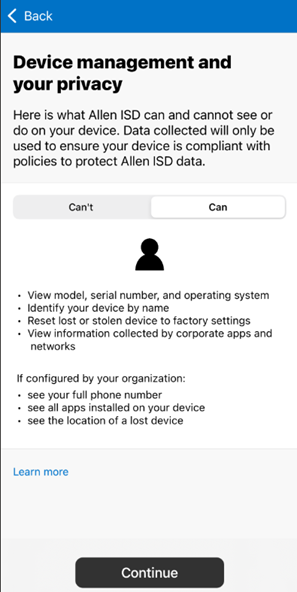
- Click Continue on the next screen to set up access and you will be asked to verify your identity.


- Click Continue on the next screen. Allow the website to download a configuration profile.


- Click Close and Continue on the following screens.


- After clicking Continue on the next screen, you will be provided with the instructions on how to install management profile.


- Go to the setting app on your phone and select profile downloaded and click install on the following screen. Click the certificate when prompted and click Done






- You will see the below screen once the profile is installed

- Go back to the company portal app. Select the category for your device and click continue.



- Stay on the following screen until you get the screen that says “You’re all set!”. Click Done.





